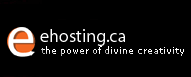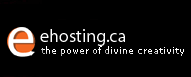| |
8. Modules
|
8.4. Completing a PayPal Transaction
through Store2Go
|
Store2Go
clients who use the PayPal module can consider the
following self-enhancements to the Store:
For Store2Go and PayPal to be fully integrated to
take orders, your customers MUST comply to the
following steps in order for the PayPal to send orders
back to Store2Go. Failure to do so will result in only
receiving the PayPal fund from your clients,
but
Store2Go owners will not get
the breakdown of the client's orders. Therefore, orders
are not completed.
To receive the fund from
PayPal:
1)
After selecting PayPal as the method of payment,
the user will be directed to a white PayPal page
and
be prompted to enter all the billing information, once
that's completed, it's forwarded to the "Review
Your Payment" page as shown below. The client
MUST click "Pay" on
the bottom right (highlighted by the red circle) before
you will receive payment and email confirmation from
PayPal.
Screenshot 1)
Review Your Payment Page on PayPal
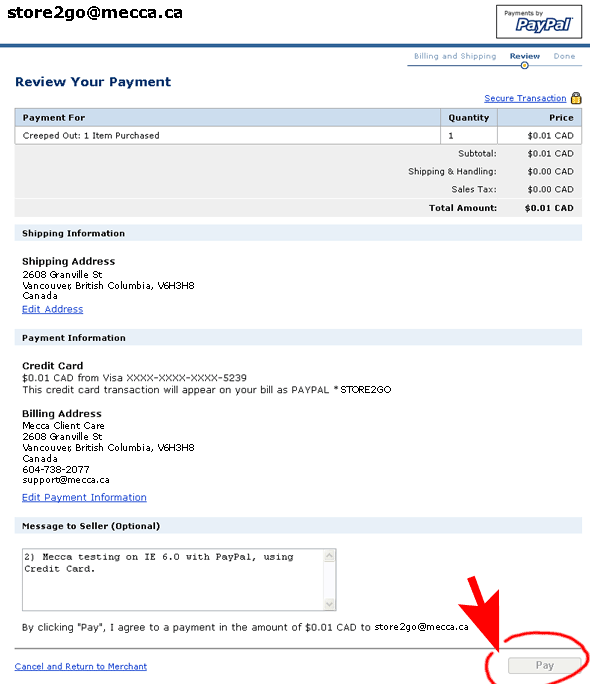
|
To
receive email order confirmation to the Store2Go
owners:
2)
Now, this is the CRITICAL step. After
clicking "Pay" on the previous screen, your clients
will be redirected to the next page (as shown in the
screenshot below). Your clients MUST click "Return
to Merchant" link
on the bottom left, as highlighted in red
circle below. Then PayPal will forward all
the purchase
order information
back to Store2Go. Failure to do so, will result in
only receiving the fund from your clients to PayPal,
but did not know the breakdown of the client's orders.
Screenshot
2) Thank you for your payment.

|
|
|
To
receive email order confirmation to the clients:
3)
After they click "Return to
Merchant", clients will be forwarded back to your
Store2Go site. Clients MUST click "Continue" to
be able to receive order confirmation
email to the clients.
|
| |
To
make sure your customers are following your instructions,
you might want to consider putting
up the warning message below on the "Select a payment
method" page to instruct clients how to go about
when paying with PayPal. The text below is for your
reference:
This is how the HTML code will look like:
Attention -- PayPal Users:
After checking out, you will be directed to PayPal's website. Please fill out all the payment information and press Pay.
To ensure your order is fully completed, please:
1) CLICK on "Return to Merchant" on the bottom left AND
2) DO NOT close your Internet browser until you are redirected
back to the _____________ Store from Paypal.
Copy the HTML code in the box below:
|
| |
| |
|
|
|
|
|
|