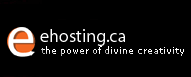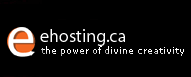|
|
|
: : Technical Support & Troubleshooting : Your FrontPage extension is not working because I cannot publish my site! |
 |
|
| Question: | Your FrontPage extension is not working because I cannot publish my site! | | Answer: | Before begin this tutorial, always keep in mind that since your account has FrontPage enabled, we would suggest you to use FrontPage to publish your site instead of using FTP.
Case 1) If you already have a website created by FrontPage and it is ready to publish to our server
1. Launch FrontPage Explorer and open the web site you have created on your computer.
2. From the menu at the top of your FrontPage application, select "File" -> "Publish Web"
3. When FrontPage prompts you for the "Publish Destination", enter http://www.yourdomain.com. Replace yourdomain.com with your own domain name.
4. FrontPage will then prompt you for the username and password. Please enter your login ID and password. Note that your login information is case sensitive.
5. Now please proceed the remaining steps in the wizard. Note that the first page of your website must be named index.html or index.htm.
Case 2) If you have not created a website yet
A step by step tutorial is available at http://www.ehosting.ca/support/frontpage
1. Launch FrontPage Explorer and open the web site you have created on your computer.
2. From the menu at the top of your FrontPage application, select "File" -> "Open Web"
3. When FrontPage prompts you for the "Web name", enter http://www.yourdomain.com. Replace yourdomain.com with your own domain name.
4. FrontPage will then prompt you for the username and password. Please enter your login ID and password. Note that your login information is case sensitive.
5. Note that the first page of your website must be named index.html or index.htm.
Note for both cases:
If you cannot complete the above tutorial for any reasons, please consider to reset your FrontPage extensions via "FrontPage Extensions Setting" in Control Panel.
| | last updated Dec.29.2003 | |
| |
|
|
©2001-2015 Mecca Internet Solutions Ltd.
|
| |